Have you ever been working inside a Virtual Machine inside of VMware using the vSphere Client and needed to copy/paste out of the VM and found you could not?
Starting with vSphere 4.1, this feature is disabled by default for security reasons. However it can easily be enabled by a few quick settings.
Of course you could use RDP as an alternative, but if RDP is unavailable, and you must use the vSphere Client, there is a way to enable the clipboard for the VMs
You can complete this for a specific VM or all the VMS
For individual VMS:
Log into vCenter using your vSphere client
Locate the Virtual Machine you wish to enable this feature on and power off
Right click Virtual Machine and select edit settings
Go to the Options TAB – Advanced – General – And select Configuration Parameters
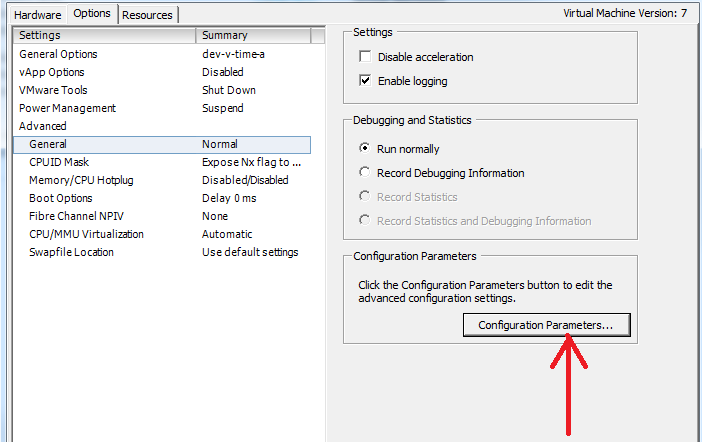
Click ADD Row
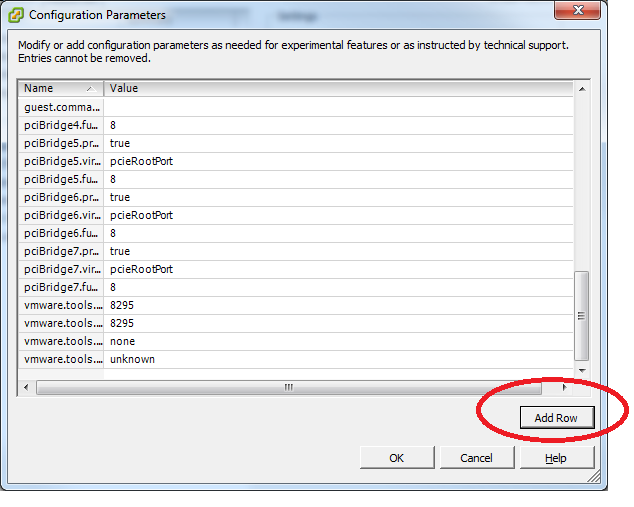
Add the following Name and values
Isolation.tools.copy.disable false
Isolation.tools.paste.disable false

Note: These options override any settings made in the VM Tools control panel of the OS.
Click Ok to close configuration parameters page
Click Ok to close Virtual Machine settings
Power on Virtual Machine
For all VMS on a ESX/ESXi Server:
To enable this option for all the virtual machines on the ESX/ESXi host
Log into the ESX/ESXi host as a root user and open the /etc/vmware/config file using a text editor
![]()
Add these entries to the file
Isolation.tools.copy.disable=”FALSE”
Isolation.tools.paste.disable=”FALSE”
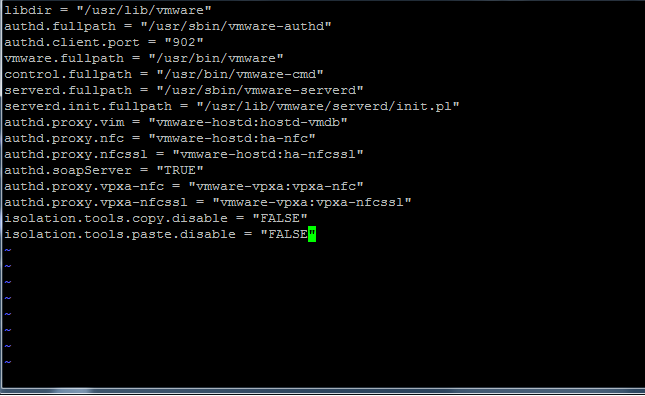
Save and close the file
NOTE: The copy and Paste options are only enabled when the virtual machine restarts or shutdown\power-on for the changes to take effect.
NOTE: If you upgrade your infrastructure, these settings do NOT persist and will be lost.
After Upgrade you will have to reset these values if you wish to use this feature
